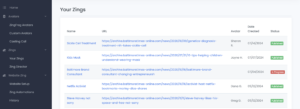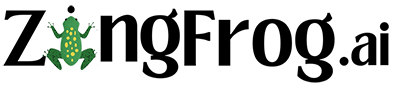STEP 1: Choose what you are Zinging
Click on “Zing Director” towards the middle of the left menu to start creating a Zing.

For the Name field, just put in the name of your article or a shortened version.
The next two fields are defaulted to the most popular choices – pull the article from a web page and generate an audio & text summary of the article.
However, you also have these options:
- Pull the text from a script you have (in the second field)
- Generate just a text summary zing (third field)
Step 2: Select the web page script you will Zing
First enter the web page URL you wish to Zing and then click on Next.

The click on the “Process Website URL” button. This will take a couple seconds to pull the article’s text (the Script!) from your website.
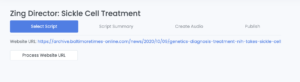
The Script will now appear. You can alter it before continuing.
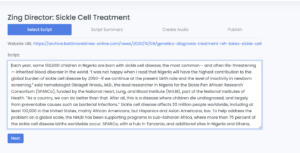
Step 3: Generate the Zing Summary
Hit Next to go to the next page, click on the “Generate Summary” button. This will also take a few seconds.
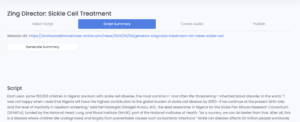
The summary will appear, which you can edit.
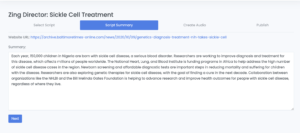
Please note that summaries are limited to a 1000 characters, which typically results in a Zing that can be read in less than in minute. Click on Next when you are happy with the summary.
Step 4: Create Audio
You will see the Summary that was generated from the previous step. Click on the “Select Avatar” button to pick how your summary will be read.
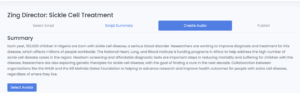
The ensuing popup will let you pick from ZingFrog avatars, your Custom Avatars, or from the “Casts” you create for the Zing automations.
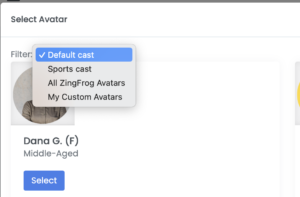
Select your Avatar!
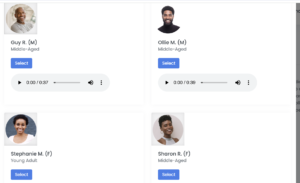
Click on the “Generate Audio” button to create your talking Zing! This will take a couple seconds.
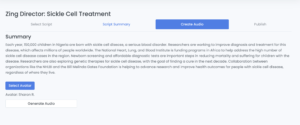
Your audio Zing will now appear. You can change this Zing by clicking on “Select Another Avatar” or going back to the Summary page and altering the text.
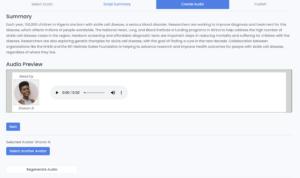
When you are happy with your Zing click on “Next”.
Step 6: Publish!
Your Zing is now ready to be published to your website. Just click on the Publish button to update your website. This will also take a couple seconds.
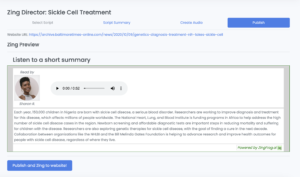
When you get a message that the Zing has been published, go to your web page and refresh to see your Zing!
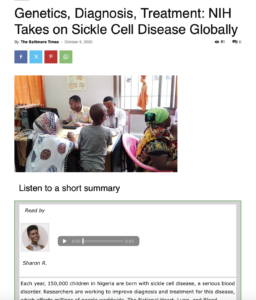
Your Zing will show up on the “Zing List” page. You can click on that Zing to update the text and/or audio of that Zing and update your website.